If graphics performance matters to you, you should never settle for your GPU’s out-of-the-box state. The real power comes from the tweaks and “extra” features you enable on your GPU. You just need to know where to look. We’ll point you to six must-use features for wringing more from your Nvidia GeForce graphics card . If you crave better performance, or more eye candy, one or more of these tweaks is for you. (To learn more about today’s graphics hardware, see our roundup of the best GPUs for PC gaming.)
Ray tracing
Nvidia GPUs are tailor made for ray tracing in many modern games, bringing lighting effects to the next level. If you want realistic light rendering in your supported title, you’ll have the option to activate ray tracing in the game menu. Cyberpunk 2077 is a great example of how ray tracing can bring a game world to life, with shimmering water and reflective light effects.
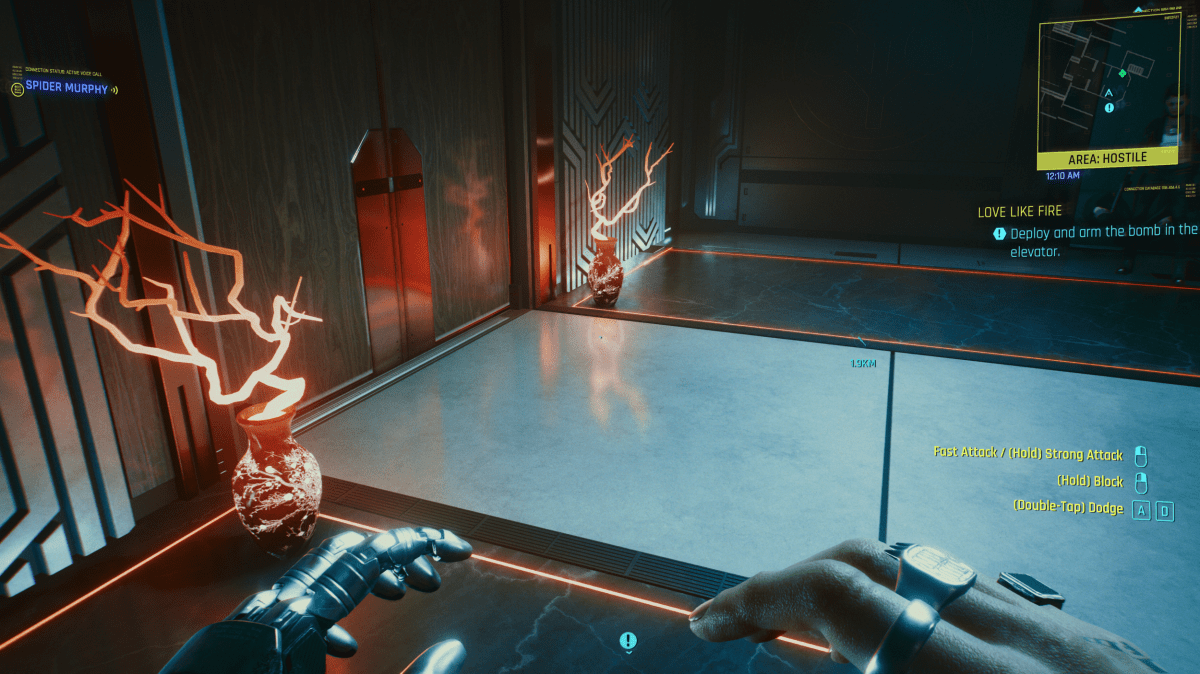
Cyberpunk 2077 with ray tracing enabled.
Thiago Trevisan/IDG
It’s not all sunshine and glistening vistas, however. Ray tracing also comes with some performance penalties. Even on lower settings, it can be taxing on even the latest RTX 3000 GPUs. First, to take full advantage of what Ray tracing has to offer, you’ll want the beefiest GPU you can get a hold of. With vast shortages, it’s easier said than done—but you can expect the best performance from the RTX 3090, 3080 Ti, and 3080 with second-gen RT cores. Don’t worry, even some older 20-series GPUs can benefit from ray tracing, but you’ll be more constrained performance-wise. Check out Brad Chaco’s article on ray tracing for more.
DLSS
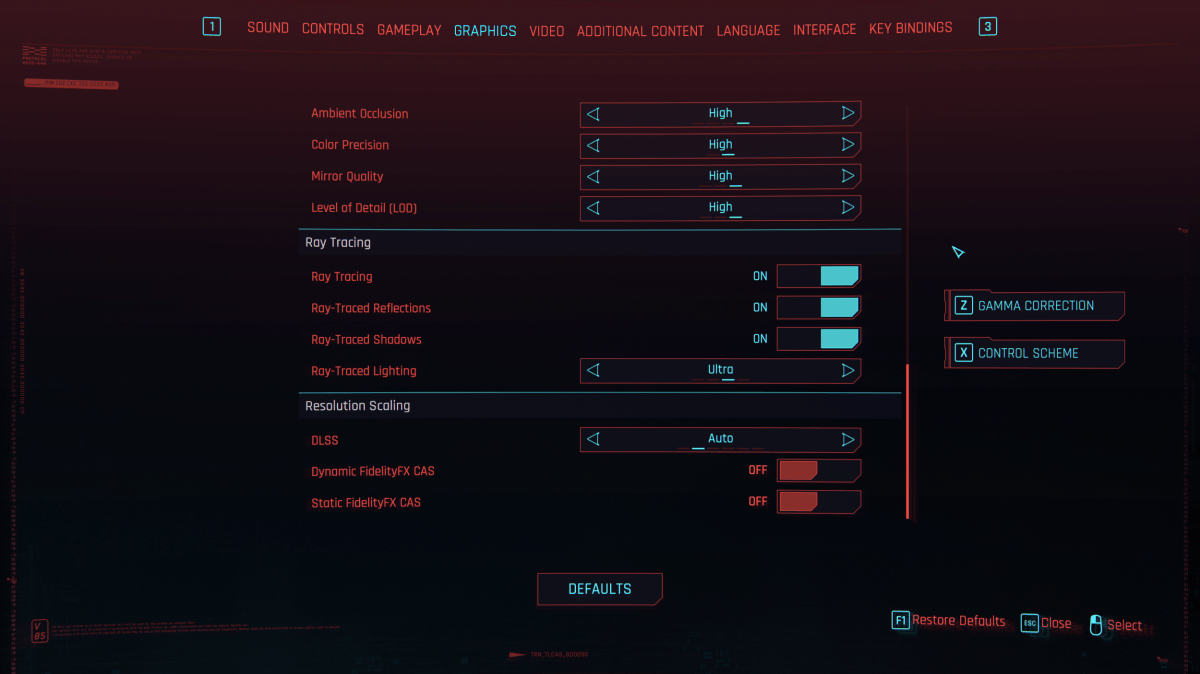
The ray tracing and DLSS options in Cyberpunk 2077.
Thiago Trevisan/IDG
Nvidia has a solution for this performance hit: Enter DLSS. Deep Learning Super Sampling. In plain English, this will let you rev up your graphics settings and ray tracing to the max while giving you a sweet FPS performance boost. By using AI, DLSS is a perfect combo with ray tracing—beauty and brains! This is a must-enable option if you plan to take full advantage of ray tracing while keeping high performance. We recommend setting it to Auto and let the AI decide what’s best. If you want more, most games also allow you to tweak the DLSS to favor either performance or visuals. Talk about supercharging!
Nvidia Automatic Overclocking
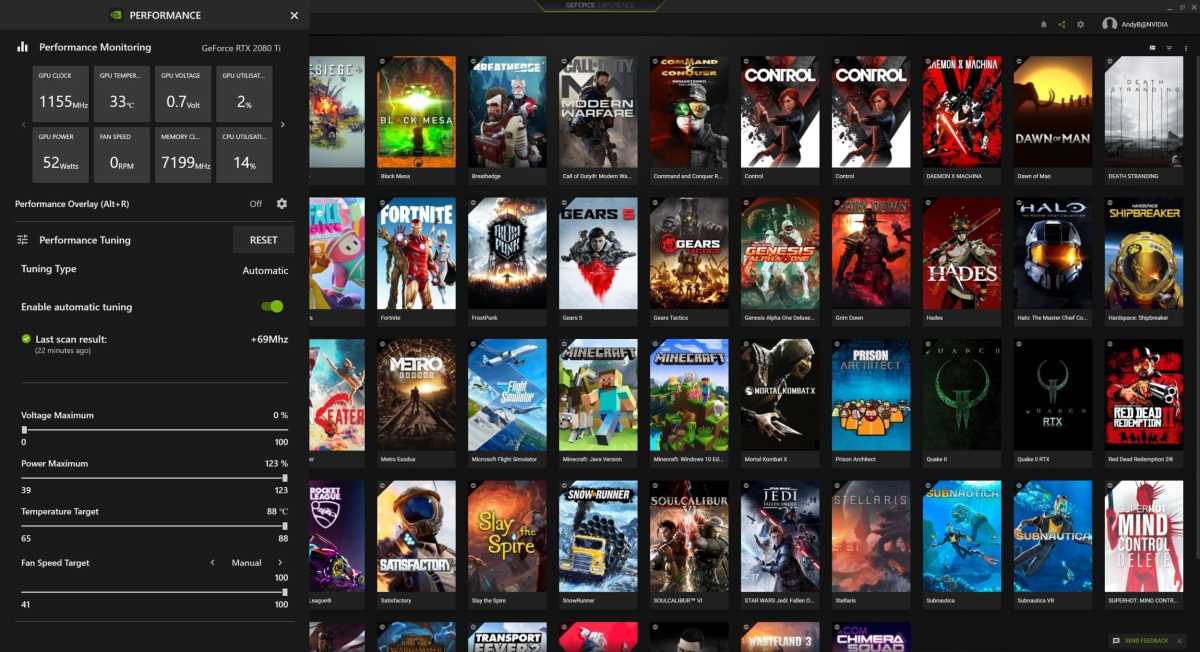
Nvidia’s automatic overclocking tool in GeForce Experience.
Thiago Trevisan/IDG
Even with DLSS on, your GPU can benefit even more from overclocking, which will itself help when pushing the latest titles with ray tracing. While you can manually tinker with something like MSI Afterburner to adjust power and clock speeds, Nvidia offers a simpler solution: The Automatic overclocking feature found in the GeForce Experience software. For a fast how-to, read our recent article on one-click GeForce overclocking. After tweaking your GPU, you should be able to achieve higher frame rates. Keep in mind that anytime a GPU is pushed further than stock, you’ll also be increasing the power draw and heat output. This means that having a good quality power supply with enough headroom is vital. You’ll also want to make sure your case is well optimized for cooling your hotrod GPU.
Nvidia Reflex
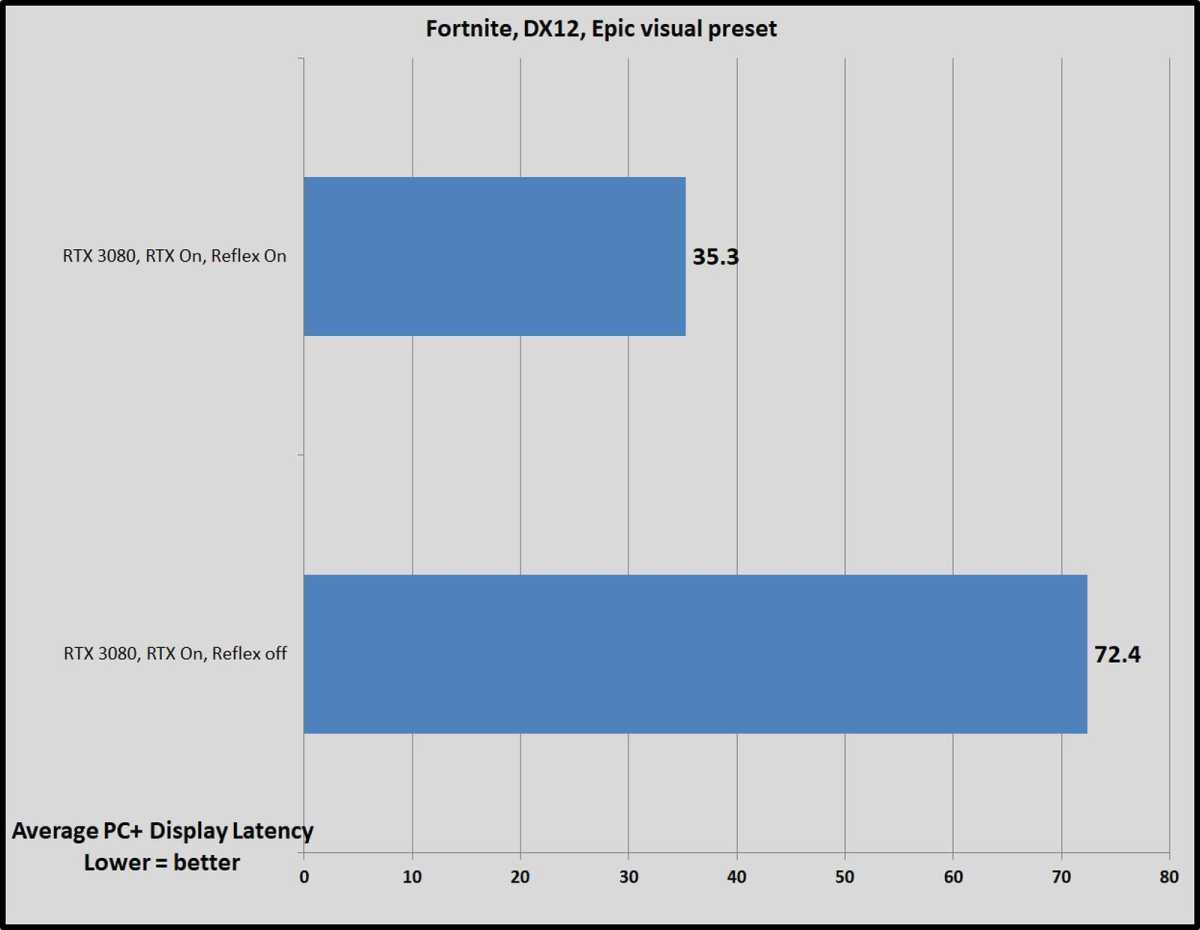
Brad Chacos/IDG
If you’re a competitive gamer, Nvidia Reflex will help you in one key way: reducing system latency. From the moment you click your mouse or tap a key on your keyboard, you can measure and improve latency—or the time it takes to perform an action. For supported games that require fast response, like Fortnite or Apex, you can achieve a serious improvement in latency with Reflex, as the benchmark above from our Nvidia Reflex deep-dive shows. Some games will benefit further with the aid of a G-Sync display with built-in analyzers, such as the 360Hz Nvidia options. But if your game supports Reflex, it’s worth enabling even without a fancy display.
Digital Vibrance in Nvidia Control Panel
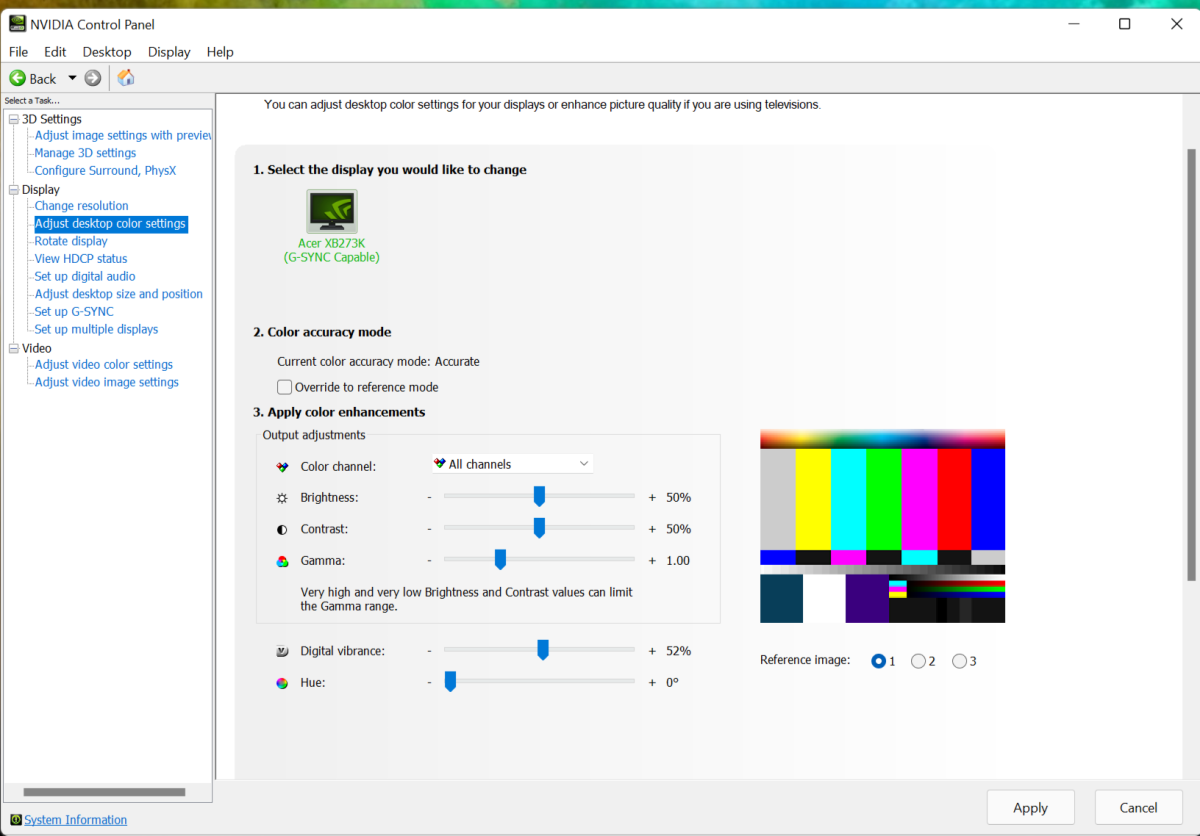
Thiago Trevisan/IDG
Want your colors to “pop” even more? Open up the Nvidia settings control panel and navigate to Display. Under Adjust desktop color settings, you can apply color enhancements, including digital vibrance. This will make colors stand out, and also make the image cleaner and crispy. We recommend toying with it until you get the desired look you want.
Don’t forget to tweak the hardware!

Thiago Trevisan/IDG
If you’re adventurous, there’s one more tweak you can do that will drastically lower GPU temperatures and help increase clock speeds: Water cool your GPU. Sure, you can do software and overclocking tweaks—but nothing will give you the same results as this hardware mod. What results can you expect? With a well-designed custom loop, you can decrease temperatures from the 70C range on an air-cooled GPU down to the 40C to 50C range when water cooled. This will help you unlock more performance, and lower noise levels too. Some GPUs like the EVGA Hybrid models come with a sealed all-in-one design, so you can get your feet wet without the hassle of water blocks.
While this is a fun enthusiast way to do things, do keep in mind that water cooling is expensive, and can get complicated, so it’s not recommended for everyone. Some people have also replaced thermal pads on their air-cooled RTX 3000 GPUs to lower VRAM temperatures, but this will be only for the brave amongst us.
"use" - Google News
December 10, 2021 at 06:30PM
https://ift.tt/3oHn8Wz
Supercharge your GeForce GPU with these 6 must-use features - PCWorld
"use" - Google News
https://ift.tt/2P05tHQ
https://ift.tt/2YCP29R
Bagikan Berita Ini














0 Response to "Supercharge your GeForce GPU with these 6 must-use features - PCWorld"
Post a Comment