Apple is already changing your eyes to make it appear as if you're looking at the camera during a FaceTime call on your iPhone in iOS 14. Here's what it's doing, and how to stop it, if you want to.
It's the spooky-sounding iOS 14 feature where your iPhone will digitally alter your image during a FaceTime call, specifically so that your eyes appear to be looking directly at your caller. We all tend to look at the image of the other person on our screen, so we all, every one of us, tend to appear as if we can't quite look each other in the eye.
We could come to terms with our obvious guilt, or Apple could fix it. There is actually another alternative, which is to make yourself look at the camera instead of the screen. That's always effective, and always more effective than using this new technology.
But it isn't as much fun. Whether you use this seriously or as a wild presage of how Apple AR will blend reality with digital perfection, you are going to use it — and may have already done so, too.
That's because Apple has made this Eye Contact feature the default on iOS 14. You have to have a phone that can handle it, but then it's on unless you actively turn it off.
How to turn Eye Contact on or off on iOS 14
- Go to Settings
- Choose FaceTime
- If there is an option called Eye Contact, toggle it on or off
If it's true that Eye Contact is on by default, it's also true that not every iPhone can run it. You have to have an iPhone XS or later. It also requires iOS 14, even though it was previously included — under the name Attention Correction — in beta versions of iOS 13.
The quick way to check whether you can use this feature or not, is to go through the steps to turn it on or off. If you can't use it, the feature simply does not appear in Settings at all.
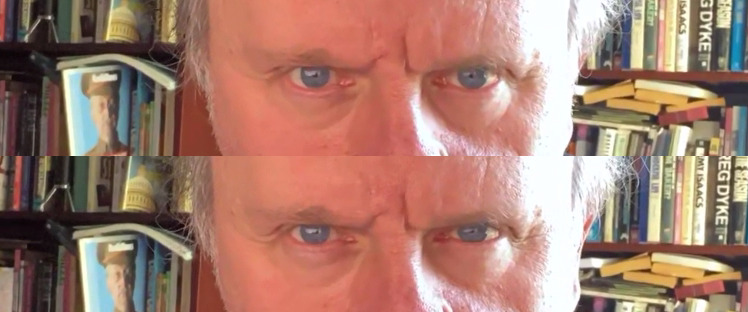
In one, he's looking directly at the camera. In the other he's watching the screen instead, but Eye Contact is editing his image.
Eye Contact in action
It's perhaps telling that you really have to check Settings to see whether this feature is on or off. The effect is, to say the least, subtle. In that example above, it's the top one that has been altered by FaceTime's Eye Contact, where in the bottom he really is staring directly at the camera.
In AppleInsider testing, it also did not really make your eyes look as if you were staring straight at the camera. It was clearly making an effort, and the result was fine, just not the same.
It's was also subtle enough that if it were switched off by default, you probably wouldn't bother turning it on. As it is, the feature is there — when your iPhone can handle it — and it's subtly improving your FaceTime conversations.
You'd quite like it to be more noticeable, perhaps enough so that you could roll your eyes at your boss and not been spotted. However, in use this Eye Contact feature is considerably less spooky than it sounds.
So much less that if you've made a FaceTime video call since upgrading to iOS 14, you've already used it.
Now if Apple could just automatically rotate screens so that calls are done in landscape instead of portrait.
"use" - Google News
September 26, 2020 at 12:40AM
https://ift.tt/36kDjAD
How to use FaceTime Eye Contact in iOS 14 - AppleInsider
"use" - Google News
https://ift.tt/2P05tHQ
https://ift.tt/2YCP29R
Bagikan Berita Ini














0 Response to "How to use FaceTime Eye Contact in iOS 14 - AppleInsider"
Post a Comment