IDG
With the COVID-19 pandemic still going on, we’re wearing masks more than ever. And that’s a real annoyance when Apple’s sole biometric phone unlocking technology, Face ID, is geared around seeing your face. But it’s not just about N95 masks and global pandemics…those who live in winter climates often have the lower part of their face covered, too.
In iOS 15.4 (currently in beta), Apple is adding the ability to use Face ID when wearing a mask. It’s optional, and Apple warns that Face ID is more secure when using a full-face scan, but it’s an excellent solution. Here’s how it works.
Face ID with a Mask in iOS 15.4: Compatibility
While Apple has been making iPhones with Face ID since the iPhone X in 2017, Face ID with a Mask is limited to iPhones with the A14 Bionic processor, so you’ll need an iPhone 12, 12 mini, 12 Pro, 12 Pro Max, or an iPhone 13, 13 mini, 13 Pro, or 13 Pro Max.
Face ID with a Mask in iOS 15.4: Set-up
When you first start up your iPhone after upgrading to iOS 15.4, you’ll probably be prompted whether you want to use Face ID with a mask or not. If it doesn’t, or if you want to set it up later, follow these steps:
- Open Settings
- Tap on Face ID & Passcode. You’ll have to enter your passcode to access this menu.
- Scroll down to Use Face ID With a Mask and toggle it on.
After turning it on, you’ll be prompted to go through the Face ID setup process again, where you position your face in the center of the camera frame and look around slowly. Your iPhone is making another scan of your face, this time using more data points from around your eyes and the upper portion of your face, ignoring the lower portion that a mask would cover. You do not have to wear a mask during this additional setup process, but the scanner acts as if you are.
If you wear glasses often when using your iPhone, you’ll be prompted to take them off during the second scan. You can also add additional scans with each pair of glasses you often wear (though sunglasses are still not supported for the Face ID with Mask feature). Tap Add Glasses and you’ll be prompted to do another scan, this time wearing your glasses. For best results, repeat this process using every different pair of glasses that you commonly wear when using your iPhone.
Once it’s set up, Face ID will recognize your face when you try to unlock your iPhone while wearing a mask. The Face ID With a Mask feature is just an enhancement to the regular Face ID setup process and there’s no discernible difference in the speed or reliability. It does not change or restrict how or when Face ID is used and third-party apps and services don’t need to do anything to support it. So you’ll be able to use Face ID with a mask (and/or glasses) every time Face ID is used, whether that is unlocking your iPhone, entering passwords, using Apple Pay, etc.
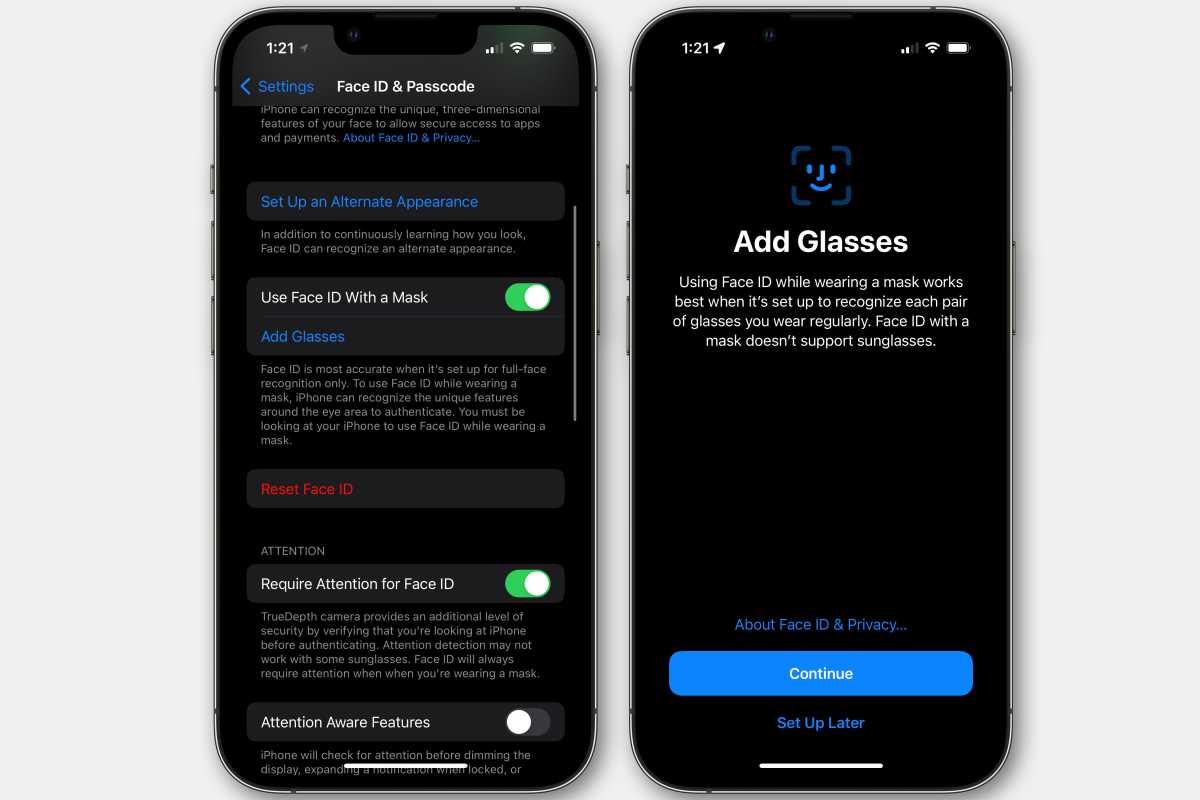
IDG
Unlock your iPhone with Apple Watch
In iOS 14.5, Apple added the ability to unlock your iPhone automatically if you’re wearing your paired Apple Watch (and your watch is unlocked).
We have a guide for how to set up Unlock with Apple Watch—it’s a separate setting in Face ID & Passcode—but you should know that this is only a method for unlocking your iPhone, not for authenticating apps, auto-filling forms or passwords, making payments, or anything else.
Note: When you purchase something after clicking links in our articles, we may earn a small commission. Read our affiliate link policy for more details.
I have written professionally about technology for my entire adult professional life - over 20 years. I like to figure out how complicated technology works and explain it in a way anyone can understand.
"use" - Google News
January 30, 2022 at 10:47AM
https://ift.tt/TSyrpRZG7
Face ID with a Mask in iOS 15.4: Set-up, compatibility, and impressions - Macworld
"use" - Google News
https://ift.tt/iJ6WdbsUq
https://ift.tt/7fiZF1Heg
Bagikan Berita Ini














0 Response to "Face ID with a Mask in iOS 15.4: Set-up, compatibility, and impressions - Macworld"
Post a Comment